Freematics Hub Service has been online for a while as a free cloud service for Freematics ONE+ developers to quickly test the connected vehicle telemetry hardware. It is based on the open-source Freematics Hub server software and allows users to easily access to live data collected from vehicle remotely as well as to review and analyze vehicle’s history routes and trip data. Freematics Hub provides REST API for access to live/history vehicle data. Freematics Hub Service provided with a set of web-based UI built on the API.
Home Screen
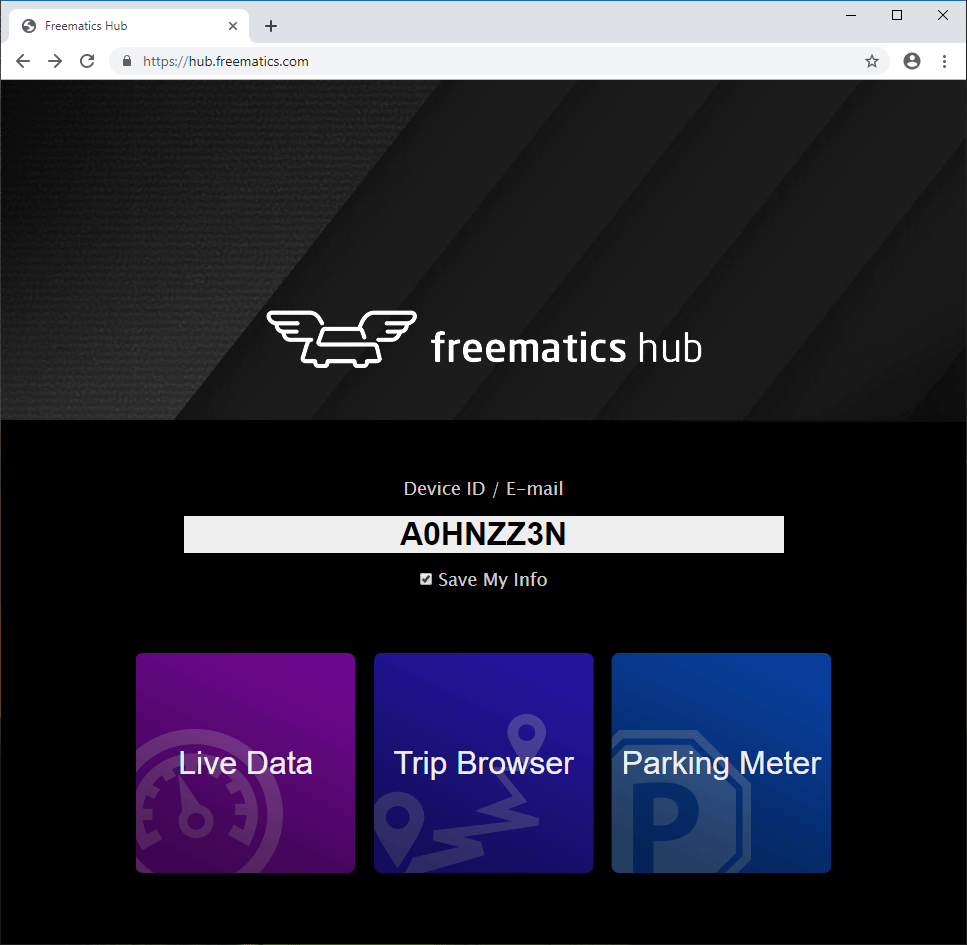
The home page of Freematics Hub Service consists of shortcuts to various features. A blank in the middle is where user enters device ID or E-mail (with pre-created account). It is most straight-forward to use device ID to start. The device ID is a unique string to identify a device and can be found in the serial output of Freematics ONE+ running telelogger. You can tick “Save My Info” to make it persistent with cookie for easy access next time. With that, click/tap on one of shortcut buttons one of below features.
- Live Data – to remotely view real-time vehicle data and location
- Trip Browser – to review vehicle’s history routes and data
- Parking Meter – a simple parking location and time display (best view on mobile phone)
Live Data
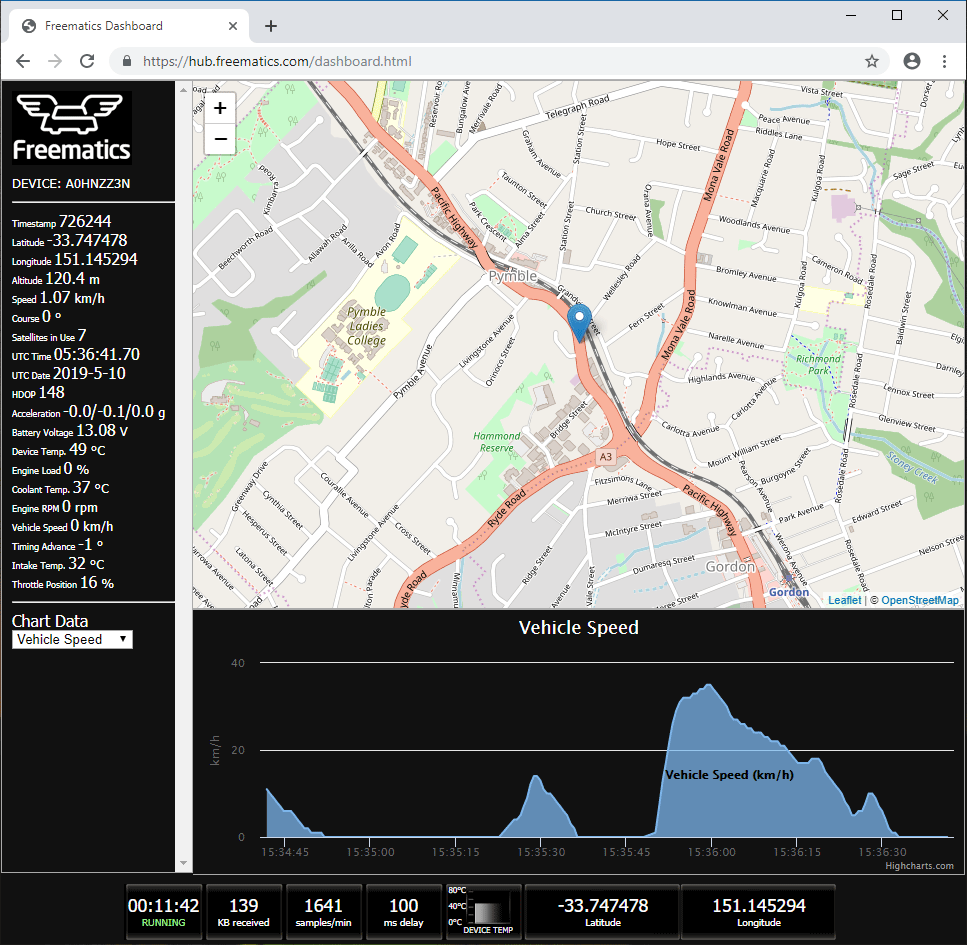
Live Data is for remotely viewing vehicle data which are presented as a data grid on the left side, a map with current position, a live data chart illustrating a selected type of data and a gauge bar on the bottom.
All collected OBD-II PIDs, geo-location and sensor data will automatically listed on the data grid. A drop-down list is below that for choosing a certain data to illustrate in the live chart. The two right hand side blocks on gauge bar are clickable to switch among different data.
Trip Browser

After entering Trip Browser, recent trips are automatically listed with a adjustable date range option. Click/tap on a trip in the list to load the trip for illustration.
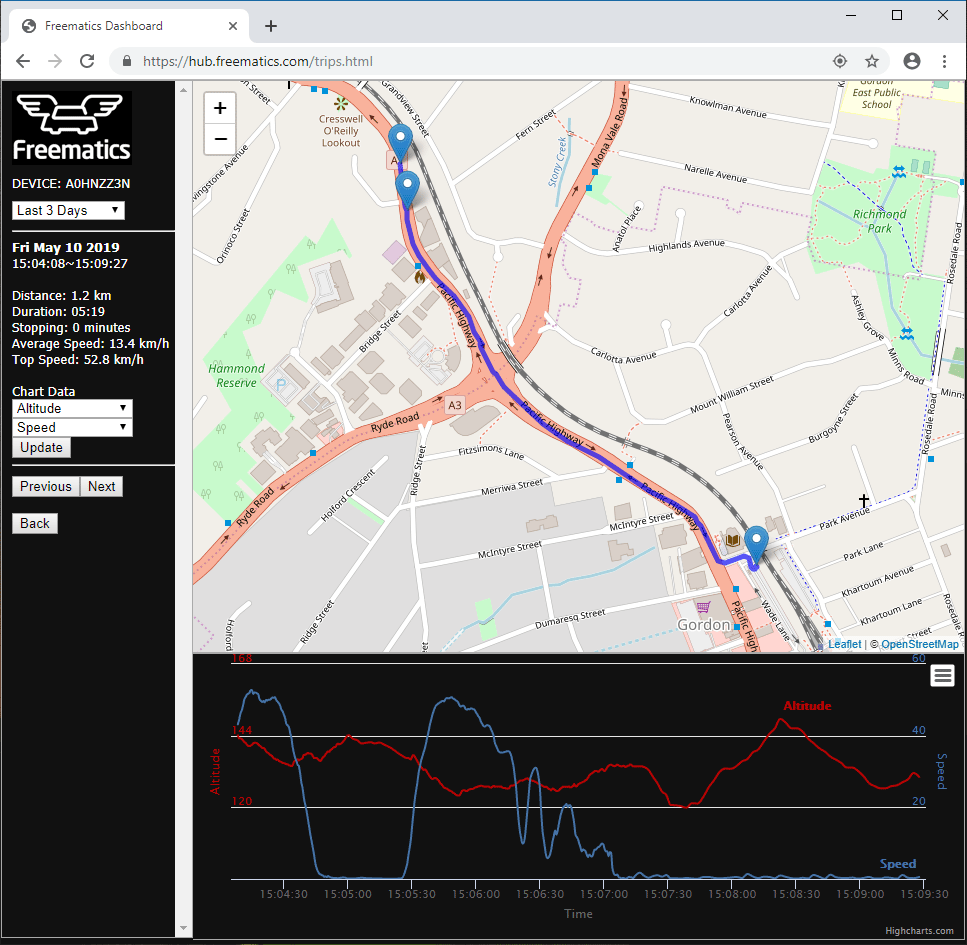
The route of the selected trip will be shown on the map, with start/finish point and some special points indicating top speed, stopping locations. Two types of data can be selected to illustrate into a chart. Next/Previous buttons are used for quickly go through several trips.
Parking Meter
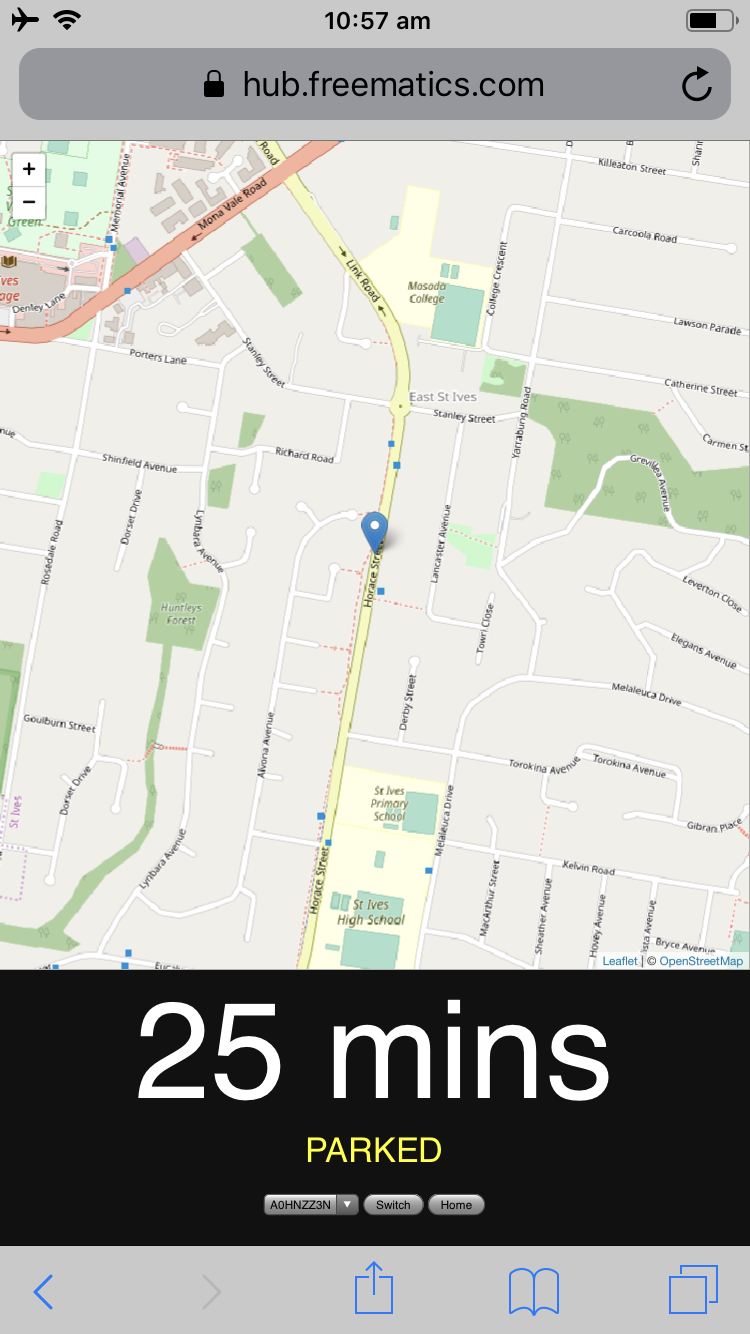
This is a simple UI shows vehicle’s parking location and time. It’s best viewed from mobile phone and is handy when parking at a time limited parking space.
